Insert Video Widgets From blinkx
Minggu, 17 Januari 2010
0
komentar

The blinkx it widget lets you embed a link to related videos, directly into your own blog or site. blinkx it will retrieve results based on the text it finds on the URL you give it. Even if the website changes, blinkx it will still retrieve the most relevant results for it.
You can embed the blinkx it widget on your Blogger template so that every blog post you write will have an automatically generated list of related videos. The widget works by reading the text of each individual post and finding videos that are about the same topic. If, for example, you've blogged about your favorite sports team, it will find videos related to them; if you're blogging about your favorite hobby, then it'll link to videos on that hobby instead. To embed the blinkx it widget in Blogger and get related videos, just follow the instructions below.
To automate the addition of suggested videos to each post in Blogger, you'll need to add the correct code to your template. To do this, follow the simple instructions below:
1. Sign into Blogger and navigate to your blog.
2. Click 'Customize' in the top right corner of the screen.

3. Click 'Edit HTML' underneath the Template tab.

4. Make sure the 'Expand Widget Templates' checkbox is checked.
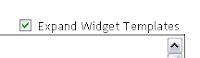
5. Find the section of code in the template containing <data:post.body/> (there should be one and only one) and replace with the following code:
6. Please see sample result widget position under the article after installation in this blog.
Good Luck
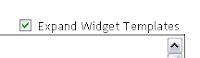
5. Find the section of code in the template containing <data:post.body/> (there should be one and only one) and replace with the following code:
<div id='blinkxit-start'></div><data:post.body/><div id='blinkxit-end'></div><br/><embed type="application/x-shockwave-flash" expr:src='"http://www.blinkx.com/blinkxitswf?urlToSearch=%27" + data:post.url + "%27"' style="position:absolute;" name="blinkxit" wmode="transparent" height="300" allowscriptaccess="always" width="300"></embed><img src="http://cdn.blinkx.com/images/tv/backdrop.gif" style="border:none;"/>
6. Please see sample result widget position under the article after installation in this blog.
Good Luck
Baca Selengkapnya ....





.jpg)






















